With the introduction to mkvs out of the way, it is time to look at some of the very useful tools out there for creating mkvs. The first tool I wanted to look at is a free application called Another EAC3to GUI (also known as “the special sauce” in some circles ;-), but I will just abbreviate as “AEAC”), created by MikeEby. AEAC is an easy to use front end that uses many of the core tools available (such as eac3to, MKVToolnix, etc…) to create an mkv from either a Blu Ray or HD DVD disc. No encoding is done (although this feature may be added in the future), so you are left with a perfect 1:1 copy of the original disc. You can keep the original HD Audio track, only the core audio track, or even have the audio track converted to FLAC. AEAC will also search for forced subtitles, and if found add to the mkv. AEAC only works with unencrypted discs though, so you are required have software such as AnyDVD HD or DVDFab Passkey running in the background. The beauty of AEAC is the simplicity as it really is a single step process, all done from the GUI. Let’s take a closer look at AEAC.
Files To Download:
Haali – I have read numerous reports of the latest Haali causing issues (dated 19-Dec-09), so I prefer to stick with the previous release which is dated 11-Jan-09. Another EAC3to GUI eac3to MKVToolnix Java – needs to be installed for BDSup2Sub to work BDSup2Sub MediaInfo (Optional) madFLAC (Optional) TotalMedia Theatre 3 Trial Platinum (Optional) Reclock (Optional)Installation:
- Install or extract to a folder files listed above (non optional files)
- For the Optional files:
- Although not necessary MediaInfo is a great tool for verifying the results of the created mkv file.
- If you want to convert the audio track to FLAC, you will need to install both madFLAC and TotalMedia Theatre. The reason why TotalMedia Theatre is needed is because there is no free DTS decoder, so without a decoder the FLAC file will only be made from the core audio and not from the DTS(MA) track. TotalMedia Theater comes with a decoder (ArcSoft DTS Decoder) which will be used to convert the DTS(MA) to lossless FLAC. You can let the TMT trial period expire as the decoder will still remain available for use (obviously don’t uninstall when the trial period expires)
- I don’t use FLAC so I can’t comment in detail about, but even though FLAC is lossless, when playing from a PC Windows mixer still gets its hands on the file before sending out to your AVR. Another symptom I encountered was that the volume when playing back a FLAC file would be much lower then all other files. To ensure that the FLAC file being sent out is untouched by Windows mixer, you can install Reclock which will allow for LPCM pass thru in WASAPI exclusive mode. For more information on how to set this up see this excellent guide.
Using Another EAC3to GUI:
When you first run AEAC you will see several different windows. If this is your first time running you want to get all the Options set up (only needs to be done once), so go to Tools -> Options
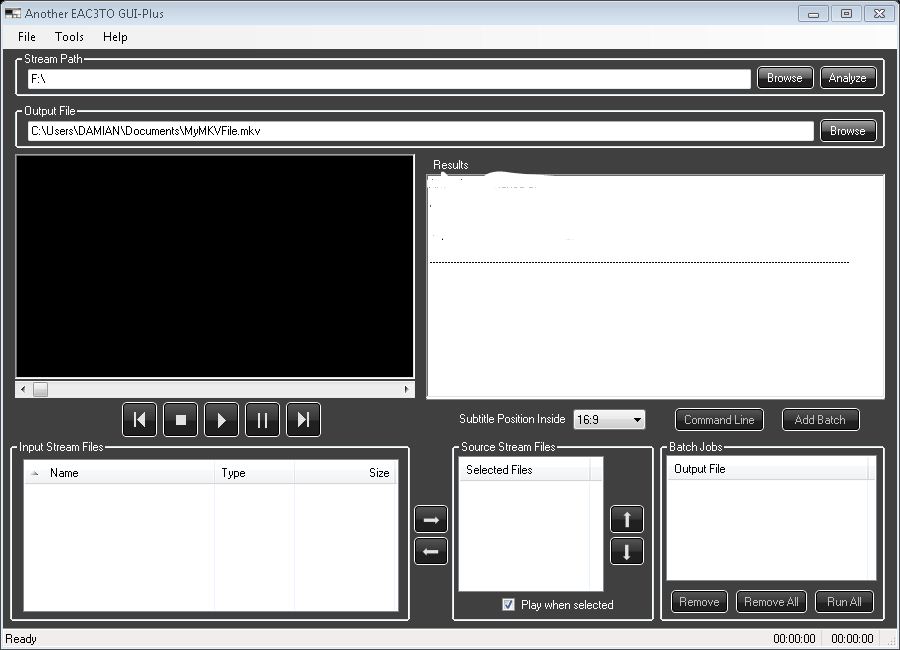
Once in the “Options” UI there are several settings that need to be set.
- For EAC 3To, BDSup2Sub, and MKVMerge simply point AEAC to where the respective .exe files are located (in my case I have everything located in my C:\Program Files directory).
- For “Stream File Types” there should be no need to change this as evo and m2ts are the file types for HD DVD and Blu Ray respectively.
- The “Default Language” is used for subtitle processing.
- Under the “Audio Options” section you just need to select what audio output you want (currently you can only select one option).
- “Shut down computer after batch runs” is self explanatory.
- When AEAC processes your disc, it uses EAC3To to pull out the necessary audio/video/subtitle/chapter files and store in a “working” folder. MKVMerge then grabs these files and muxes into a single mkv but all the working files are still left behind. If you want these files deleted after MKVMerge is complete, check the “Delete all work files after MKVMerge” box. Otherwise the working files will remain in the working folder until you delete manually.
- Finally, there is a field to specify where you want the final mkv to be output to, as well as an option to have the Output and Input (i.e. “working”) folder be the same location. MikeEby found that be separating the working folder and the output folder to separate drives actually reduced the amount of time it took to process the Blu Ray/HD DVD disc. If you have multiple local drives (or over networked drives although I have found with my setup doing anything over a network drive greatly increases the amount of time to process which is not ideal) I would definitely recommend setting up (you can specify the Working Folder by clicking on the “Advanced Options” button). Otherwise just tick the “Output folder same as input stream folder” box.

- In the “Advanced Options” section you would specify a “working file” location if you plan on using, as well as ticking off that the work file location is different from the output file.
- Although sticking with the default setting should be fine for detecting forced subtitles (i.e. 20) you can adjust how much smaller a subtitle file must be from all other subtitles to be considered a forced subtitle.
- The final two options should be self explanatory.
With the initial settings out of the way it should be smooth sailing from here. First go to the “Stream Path” and Browse to the movie you want to rip (make sure you navigate to the folder where the actual movie file is located, so for a Blu Ray that would be BDMV\Stream). Once done click the “Analyze” button and within a few seconds you should see all the other fields in the UI populate with data:
- Output File – denote where you want the mkv output to and what filename (the default filename is MyMKVFile.mkv)
- Results – This shows you a list of all available playlists to choose from. It is pretty easy to pick out the main movie based on the playlist duration. Simply choose the playlist you want to use. If you want to preview any of the files simply highlight the file you want to preview in the “Source Stream Files” and it will begin to play automatically in the player to the left of the “Results” box.
- Subtitle Position Inside – This is a feature I have not needed to mess around with. Depending on your setup (such as using a masking system) you may want to move where the subtitles are placed. If you even need to ask what a masking system is you are fine just sticking with the default 16:9.
- Batch Jobs – Once you are done selecting the playlist and making any other changes, you can add the job to the Batch Jobs by clicking the “Add Batch” button. Unless you want to add any other playlists (highly unlikely) once you have added the job you can now click the “Run All” button.
- For the advanced user, if you want to edit the EAC3To command line code directly, or if you want to pick and choose what video/audio you want selected from the playlist, click the “Command Line” button. The only drawback is that by using this method AEAC will only demux the selected files, you will need to manually mux into an mkv using a program such as MKVMerge.
- After clicking the “Run All” button a command prompt will appear and EAC3to will begin to work its magic. On my PC (Quad Core Windows 7) it takes approximately 30-45 minutes to process a movie.
Once AEAC is complete, you can confirm the details of the created mkv using Media Info. From the below screenshot you can see the Video (1920×1080 @ 23.976fps), Audio (DTS MA), Subtitles (forced) and Chapters.
Final Thoughts:
Overall Another EAC3To GUI is a great tool that takes the guesswork out of ripping your Blu Rays into mkvs. MikeEby has a few other enhancements down the road that he is looking in to as time permits (possibly adding multiple audio track support, an option to encode the video to h264, etc…). The two items that have kept me from using AEAC full time are 1) Multiple Audio Track support (I like to include a secondary AC3 track because not all the players in my house such as the SageTV HD200 support HD Audio or downmixing to stereo) and 2) there is a bug with the PCH C-200/A-200 where hi resolution subtitles are not supported (I will discuss my workaround for this in the next post).
Update:
Check out my guide here on how to use Another EAC3To GUI to create a secondary AC3 track.



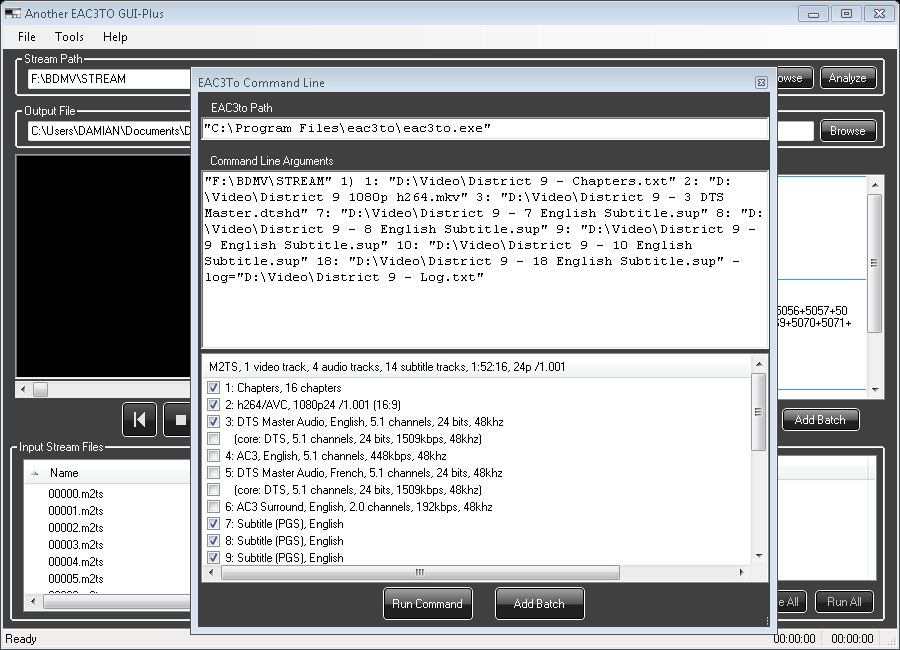

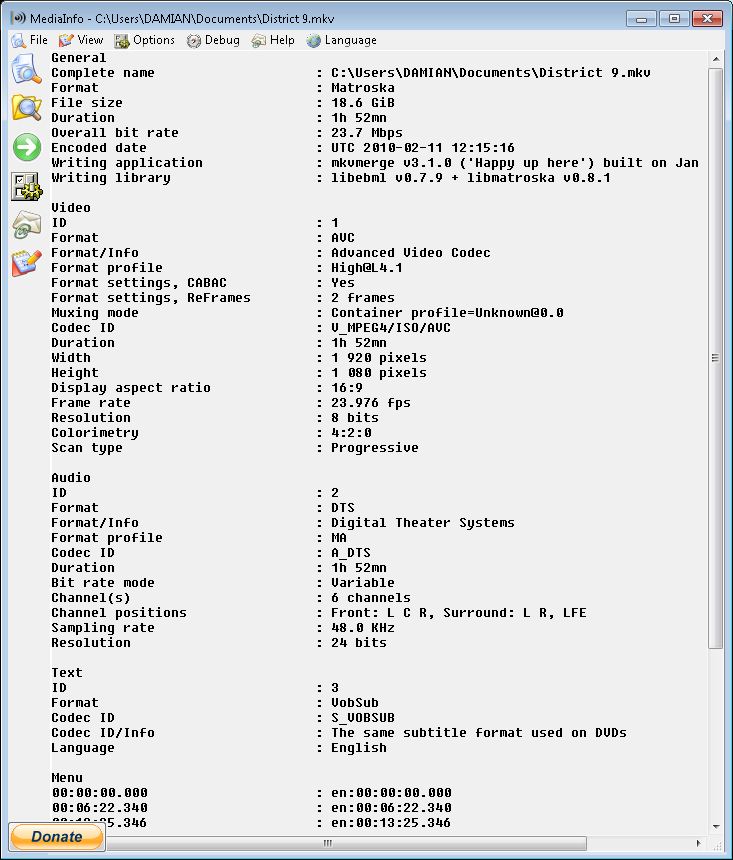
{ 89 comments }
Excellent writeup Damian. Will PCH 110 & A200 do chapters, REW & FWD when using MKV. With M2TS I usually only get FWD.
With mkv yes. That is actually one of the reasons why I moved to mkv from m2ts (never got chapter support with m2ts, works perfect with mkv on my PCHs)
Fabulous. I used this to rip an mkv from my District 9 BD disc. STuck with pretty much all defaults per the guide above, though I told it to do just core audio as I have no fancy HD audio equipment. Gave me fits for a moment, no subtitles there.


Forgot to ENABLE them! Then it was just fine.
The resulting .MKV plays fine in MPC-HC with the subtitles, once I turned them on in the MPCHC menu. I typically swear by MakeMKV but since it can’t convert the PGS titles to something more commonly supported this EAC3to path seems to be the way to go.
Outstanding, Damian! Great guide.
Now I need to follow your “integrating to media browser” tutorial.
Marc_G
Oops I left out the two most important words: Thank You.
Me again. This morning before work I decided to try it on a BD with episodes of Fringe (S1D1). The disc has 4 episodes plus some other smaller content. But the GUI only found 1 mega-episode consisting of all 4 episodes strung together, plus two more episodes stand-alone.
Admitedly this disc was problematic for MakeMKV until version 1.5.2, at which point it correctly identified the independent presence of all the episodes.
Any thoughts on getting the EAC3To to deal with episodic discs better? Some settings somewhere?
Hey Marc,
Glad to hear you got it working. I have never tried a Blu Ray TV Show disc, I would have assumed that each playlist would appear (thinking that each episode should be its own playlist). I will dig around to see what I can find.
One way you can test, if you have Clown_BD try loading and see if it recognizes multiple playlists per episode
Clown BD 0.76 gives same result as EAC3to.
I was very impressed when makemkv figured out the episodes on fringe s1d1. It’s a toughie. Will try some other episodic discs.
Also, what about DVDs? Anything special to get forced subs there or do all the usual suspects do fine with that?
Yeah, that is odd with Fringe. I have used Clown_BD in the past for episode Blu Rays (Planet Earth) without issue. Let me know if you have any luck with other discs.
I haven’t really looked into forced subs with DVDs, I need to test out. I am pretty sure there are forced subs in the Star Wars movies so I am going to test that with MakeMKV to see what the result is (I assume it should output IDX/Sub subtitles instead of PGS so we should be fine)
Here’s another puzzler:
I’m using the AEAC system to rip The Invention of Lying tonight. Starting with the original disc, and AnyDVDHD in the background, I selected the stream, chose the output option, made sure in Options that the “Core DD/DTS” is chosen (I have no fancy HD audio equip so no need for the HD tracs or FLAC). Committed the batch and let her fly.
45 minutes later I have a nice output file, but it’s got FLAC audio according to MediaInfoGui. No DD or DTS. When I play it on my desktop processing system with MPCHC it plays very quietly, presumably AC3Filter or the like inside MPCHC is sending out stereo to the monitor speakers. But downstairs with my HTPC all I want is to send the native DD/DTS core via SPDIF to the receiver. Don’t want or need FLAC.
Why is AEAC FLACing my output? I tried again, this time RECHECKING that the FLAC option isn’t checked. It’s not. Just the DD/DTS core. Ran the batch again and it’s even now making another FLAC audio copy. GGRRR.
Any idea what might be going on and how to fix? I did check with MakeMKV to open up the disc; it sees the core in there no problem and if I run it, will give me the core audio I’m sure. Might do that, as I doubt this movie has forced subs.
Marc
Marc,
Never heard that one, maybe it is a bug, I will ask MikeEby. Yes, FLAC plays very quiet unless you have Reclock.
You should try keeping the original HD audio. Your HTPC may only output the core for now, so you are left with essentially the same result yet keep the original full hd audio for down to road.
I will let you know what MikeEby says
Here’s the log:
eac3to v3.18
command line: “C:\Program Files (x86)\ACD\EAC3to\eac3to.exe” “G:\BDMV\STREAM” 1) 1: “C:\Users\User
\Documents\EAC3toWork\The Invention of Lying Second Try – Chapters.txt” 2: “C:\Users\User\Documents
\EAC3toWork\The Invention of Lying Second Try 1080p VC-1.mkv” 3: “C:\Users\User\Documents\EAC3toWork\The
Invention of Lying Second Try – 3 TrueHD.flac” 6: “C:\Users\User\Documents\EAC3toWork\The Invention of
Lying Second Try – 6 English Subtitle.sup” -log=”C:\Users\User\Documents\EAC3toWork\The Invention of
Lying Second Try – Log.txt”
——————————————————————————
M2TS, 1 video track, 3 audio tracks, 3 subtitle tracks, 1:39:29, 24p /1.001
1: Chapters, 23 chapters
2: VC-1, 1080p24 /1.001 (16:9)
3: TrueHD/AC3, English, 5.1 channels, 48khz, dialnorm: -27dB
(embedded: AC3, 5.1 channels, 640kbps, 48khz, dialnorm: -27dB)
4: AC3, French, 5.1 channels, 640kbps, 48khz, dialnorm: -27dB
5: AC3, Spanish, 5.1 channels, 640kbps, 48khz, dialnorm: -27dB
6: Subtitle (PGS), English
7: Subtitle (PGS), French
8: Subtitle (PGS), Spanish
Creating file “C:\Users\User\Documents\EAC3toWork\The Invention of Lying Second Try – Chapters.txt”…
[v02] Extracting video track number 2…
[a03] Extracting audio track number 3…
[s06] Extracting subtitle track number 6…
[a03] Extracting TrueHD stream…
[v02] Muxing video to Matroska…
[a03] Removing TrueHD dialog normalization…
[a03] Decoding with libav/ffmpeg…
[a03] Encoding FLAC with libFlac…
[a03] Creating file “C:\Users\User\Documents\EAC3toWork\The Invention of Lying Second Try – 3
TrueHD.flac”…
[s06] Creating file “C:\Users\User\Documents\EAC3toWork\The Invention of Lying Second Try – 6 English
Subtitle.sup”…
[a03] [libav] End of stream indicated
[a03] The original audio track has a constant bit depth of 16 bits.
[a03] Superfluous zero bytes detected, will be stripped in 2nd pass.
[a03] Starting 2nd pass…
[a03] Decoding FLAC…
[a03] Reducing depth from 24 to 16 bits…
[a03] Encoding FLAC with libFlac…
[a03] Creating file “C:\Users\User\Documents\EAC3toWork\The Invention of Lying Second Try – 3
TrueHD.flac”…
[a03] The processed audio track has a constant bit depth of 16 bits.
Added fps value (24 /1.001) to MKV header.
Video track 2 contains 143107 frames.
Subtitle track 6 contains 1370 captions.
eac3to processing took 40 minutes, 17 seconds.
Done.
So… if I keep the whole audio HD track, my HTPC will output the core track via SPDIF with no extra work? As in, the HD part is along for the ride but won’t interfere? If so, I didn’t realize this. Will give it a shot.
Thanks for your help. Having a lot of fun!
Marc,
Make sure you have a default language set. Tomorrow I will test out doing a core rip to see if I run into the same issue. Test a rip keeping the full HD Audio and see how your HTPC/AVR handles it, that is the best way to get a good idea.
Default language is set to English. Will try ripping with full HD audio.
Note: 3 other discs ripped fine without a problem over the last few days. This is my first problem with audio.
Mark,
Can you post the logs from the failed attempt to get core tracks?
Mike
Oh…I see you posted the logs…They sure do show it’s making a FLAC audio track.
try this beta version it includes support for AAC audio.
http://www.acdnow.com/anothereac3togui/AnotherEAC3toGUISetupAACTest3.zip
Mike
Mike
So I tried playing the output that included the HD audio. From WMC I get no sound… no way to tell WMC that I can find to play the core track embedded in the TruHD (SPDIF to my DD/DTS receiver). MPCHC seems able to find or convert to what seems to be stereo (but this movie isn’t big on effects so who knows) but it’s slightly out of sync with the video.
Downloaded the Test3 version from above link. Looks like it’s making another FLAC audio version despite having selected just the core DD/DTS again this time.
Any other thoughts? Should I try making an AAC version? Not sure what AAC is or if I can play it.
Giving ClownBD a shot for comparison. Uses same EAC3to right?
Interesting. Clown made an AC3-containing m2TS. Wonder why AEAC is stuck making FLAC? Bizarre! It’s done fine on some other movies. What could make this one any different? (The Invention of Lying)
@ MikeEby – thanks for posting here, appreciate all the hard work.
@ Marc,
Weird, you should still get audio with HD Audio. On my desktop PC which just has desktop speakers I can still get audio when I only have the HD Audio track. I think FFDShow just downmixes the track for me.
Agreed! I really appreciate the attention.
Thanks Mike and Damian!
Re: hd audio:
My HTPC just does passthrough SPDIF sans ffdshow or AC3Filter. So nothing there to downmix the hd stream.
If I play it in mpchc I get downmixed sound but a bit out of sync.
Ok, back to work for me.
I think I’m onto something. I tried several more discs. All the ones that were DTS/DTS-HD extracted the core DTS just fine.
I found another that is TruHD/DD[AC3] and it looks like it’s forcing it to output as FLAC.
By the way I copied to clipboard the EAC3To info:
eac3to (v3.18) is up to date
Nero Audio Decoder (Nero 6 or older) doesn’t seem to be installed
http://www.nero.com/eng/store-blu-ray.html
CAUTION: You need Nero 7. Nero 8 won’t work with eac3to.
ArcSoft DTS Decoder doesn’t seem to be installed
http://www.arcsoft.com/products/totalmediatheatre
Sonic Audio Decoder (3.18.0.0) doesn’t seem to be installed
Haali Matroska Muxer (2009-02-01) is installed
There’s a new version (2010-03-27) available
http://haali.net/mkv
Nero AAC Encoder could not be located
http://www.nero.com/eng/nero-aac-codec.html
Copy NeroAacEnc.exe to the eac3to or to the Windows folder.
Surcode DTS Encoder doesn’t seem to be installed
http://www.surcode.com
MkvToolnix (3.2.0.0, release version) is installed
There’s a new release version (3.3.0.0) available
http://www.bunkus.org/videotools/mkvtoolnix
Maybe some of the ones I don’t have are required for what I want to do?
Marc
I will test a TrueHD track and only grab the core to see what happens. I will report back shortly. You should not need any of the other software that you don’t already have installed.
@ Marc,
I am testing Gran Torino which has a TrueHD track. When choosing the core it looks like it wants to convert to FLAC as well. My guess it is just a bug. I will mention to MikeEby
Thanks Damian! I appreciate your looking into this and bringing it up with MikeEby. I love this AEAC program because it makes it easy to solve the PGS “forced subtitle” problem in once step.
 Happy Easter Weekend All!
Happy Easter Weekend All!
Damian suggested I try to rip DD/DTS only for the movie “Gran Torino” and sure enough it did rip to FLAC. Shouldn’t be a hard fix…Stay tunned!
Mike
Thanks Mike. It seems I’m an attractor for bugs! I appreciate your quick review. I’ll be happy to test any fix and post results. I’ve got a couple TruHD/DD movies to try it out on.
Is there a way to not use halli? I installed it and tried an mkv with dts-ma and bitstreaming was fooked.
Or at least a way to disable it for any sort of playback.
Mark…Try this version http://www.acdnow.com/AnotherEAC3toGUI/AnotherEAC3toGUISetupTHDFix.zip thanks for the help testing.
Brent,
As far as I know Haali is required for rippping…You can disable it for playback. See this post…
http://www.curtpalme.com/forum/viewtopic.php?p=242313#242313
Only problem is I don’t know how he disable it….I’m not much of a playback expert. As I use mostly FLAC ripps myself…My main HTPC is a very simple setup All I load is mpc-hc, latest DirectX updates & reclock. I rip on a different PC then I playback on.
I’m guessing Damian will know how to turn it off for playback.
Mike
@ Brett,
In MPC HC go to View – Options. If you go to Internal Filters check the “Matroska” box under source filters.
Then go to External Filters -> Add filter. Select Haali Media Splitter and hit ok. You should now see it listed in the External Filters box in MPC. Make sure it is highlighted and to the right set the merit to block.
Thanks so much D! You always got the answer!!
Having some issues getting going. So I have a few blu rays ripped to folders. If I select the folder that the BDMV and Certificate are in. I get an error in results window.
If I select the Stream folder for the input streams, I can see all the mt2s files and can select the one I want, even watch it.
But I can’t get results in the results and input streams windows together.
The only way to get playlists to show up in the results windows, was to copy the BDMV and Certificate folders to the root of my drive. But I still didn’t get anything in the input streams window. I just selected the playlist and and creating an mkv now. Not sure what I could be doing wrong. I installed everything on the list.
Not sure if it means anything but when I installed Halli. I unchecked every box for files that halli should be used in accordance with.
Maybe thats not allowing it to work? idk. I’ll report back when this mkv is done, probably tonight since it easter.
Also I dont have anydvd but these are BD’s downloaded so I’m pretty sure they are decrypted.
@ Mike: Thanks! It downloaded the fix and tested it out on the disc I had the original problem with (The Invention of Lying). It worked just fine. No problem making an AC3 sound mkv from it.
Thanks so much for your fast efforts!
Marc
@ Brett,
Are you selecting the “STREAM” folder within your Blu Ray rip in Another EAC3TO GUI to analyze?
Also, the discs need to be unencrypted otherwise AEAC will not work. Odds are if you can copy from one folder to another the folder is not encrypted
Yah I can copy it and all that its definitely unencrypted. So heres what I see when I select the stream folder.
http://i40.tinypic.com/2ch6s6d.png
So it seems that the BDMV and Certificate folders need to be in the root of the drive like it was a disc inserted. What I did was select the drive (with 2 folders in root) and it showed the playlist. I then selected the stream folder and hit analyze. And all the playlists came up.
Interesting, I did not know that. Once you got the playlists did everything work fine with Another EAC3To GUI?
Its muxing the mkv right now. Weird the movie had 2 playlists, one was like a minute longer then the other. But the one that was a minute longer had 3 m2ts files when I selected it so I did the shorter one.
I’ll have to fire up TMT and see if there’s 2 versions of the movie or something (Saving Private Ryan)
Usually you will see two playlists that look like the main movie but have a slightly different timeline:
Directors Commentary and Extended Version. My rule of Thumb if I know the movie have a directors commentary version take the playlist that is shorter. If I know the movie has an extended version (which I usually want) I take the longer playlist
Ok thanks, how about subs? I hardly use them. But some movies need them (like Inglorious Basterds). I set english as default language for subs. But I don’t any subs when I use media info on the mkv. Also can mpc even play BD subs?
I thought they had to be converted. Or is that supposed to happen automatically? I played the movie in mpc but there were no subs available.
I don’t have Inglorious Bastards, but if you have the US version the subs are already burned in, so there are no separate forced subs track.
What about subs in general? I dont see any in my mkv. When I pressed the command line button it showed them checked off. Like they were to be included.
The way AEAC currently works is that it looks for forced subs, and if present it will include. If no subs are included in your mkvs currently it is because there are no forced subs. The subs you see checked in the command line are the english subs that AEAC looks through to find the forced subs.
Oh ok thats great. I dont want them anyways!!
Ok I’ve done a few and it seems to be working great. For some reason on certain ones I see no info in the input streams box where the mt2s files are listed. Either way I just select the playlist I want and all is well.
Thanks for the guide a thanks Mike! THis method cuts out all the guess work and I love how it looks for forced subs. Thats the main issue imo when muxing BD’s to mkv.
Just posted a guide on how to use Another EAC3To GUI to create a secondary AC3 track:
http://www.mediasmartserver.net/2010/04/13/mkv-mania-adding-a-secondary-audio-track-with-another-eac3to-gui/
Hey Damian, I’m a noob and don’t know why my command line and add
batch is greyed out in Another EAC3toGUI. I just want to extract truehd
audio and convert to flac for my mkv. Can you help?
@ mong29,
Did you analyze the disc and select a playlist first?
This is for a mkv not blu-ray. I don’t see a playlist button. Do you mean
Input stream files? I see my file and selected it in the source stream files
box but can’t do much after. AEAC3toGUI able to convert TrueHD to flac?
Is the file with the TrueHD an actual Blu Ray disc or is it already an mkv and you are just trying to convert the TrueHD track in the mkv to FLAC?
It is a mkv with truehd audio track and I want to convert to flac. Sorry for
the confusion.
Another EAC3To GUI does not work with mkvs, it only creates mkvs. What you can do is use Clown_BD to create a Blu Ray disc structure from the mkv. You can then use AEAC on the Blu Ray disc structure to create FLAC from the TrueHD track. I don’t use FLAC so there may be other ways to do this
Thanks. I don’t mind dts or ac3 though flac is great for quality and compatibility. I’ll try this later tomorrow and get back to you.
One more question on this…
What if I want to rip a disc that’s in say Japanese and I want to keep the FULL ENGLISH subtitle track. In this case there are no English forced subtitles, only regular full subtitle tracks.
I still want the PGS subtitles from the bluray to be converted to SRT (otherwise I would just use MakeMKV), preferably all in one rip/autoconvert step.
Thanks in advance!
Marc
What you can do is use Another EAC3To but use the command line mode which will allow you to choose what subtitle tracks you want. You will then need to convert those tracks to IDX.SUB with BDSup2Sub and finally remux back together with MKVMerge. It is a similar concept as adding a secondary audio track (http://www.mediasmartserver.net/2010/04/13/mkv-mania-adding-a-secondary-audio-track-with-another-eac3to-gui/) or you can use the Clown_BD + BDSup2Sub + MKVMerge method (http://www.mediasmartserver.net/2010/03/31/mkv-mania-clown_bd-mkvmerge/)
Have you ever tried to rip a blu-ray for which eac3to appends something like “DELAY 83ms” to the filename of the .thd file?
I just started using AEAC, and one of the first discs I tried was Batman Begins. AEAC failed to merge the files into a .mkv because eac3to appended a delay to the filename, and then AEAC sent the original filename to mkvmerge. mkvmerge complained that the file did not exist and stopped.
I was able to merge the files manually by fixing the filename for the .thd file, but I was surprised that AEAC did not handle this automatically. Is this a rare problem, or did I do something wrong?
That is the first I have heard of that error. So eac3to is renaming the extension from .thd to .thdblahblah…, that is odd. After you muxed everything manually did the mkv play fine?
Actually, the DELAY 83ms got inserted, I should say: abc.thd became abc DELAY 83ms.thd.
Yes, the manually muxed MKV played fine. I will try Blu-rip when I get a chance, to see if it handles that sort of thing. I’m not sure if appending the DELAY is a known feature of eac3to that other programmers are aware of, or if it is an undocumented eac3to bug.
I am surprised that Another EAC3To GUI would not be able to mux the track then since the .thd extension is still in tact. Post back if you have luck with BluRip, curious what the issue would be
I’m sure AEAC could mux the track, if it looked for the right filename. AEAC passes the filename to mkvmerge that it told eac3to to use (abc.thd), but since eac3to created a file named abc DELAY 83ms.thd, and AEAC tells mkvmerge to merge abc.thd, then mkvmerge fails because it does not find the specified file.
Gotcha. I would think it would be enough just to instruct mkvmerge to grab the file with extension .thd but I guess there is a reason why Mike has it reference the exact filename
I just tried Blu-rip, and it had exactly the same problem on “Batman Begins” as AEAC had. I already posted a report about this to the AEAC forum thread.
I’ll post a Blu-rip log excerpt in a comment to your Blu-rip guide.
Damian, thanks for the great guide. I tried following the instructions on AVSforum and couldn’t get it to work at all.
I want to convert the DTS-HD track to FLAC, but can’t get it to work. I installed TMT3, but the EAC3to Info screen reports the ArcSoft DTS Decoder doesn’t seem to be installed. (originally, I installed the full purchased version, that didn’t work, so I uninstalled and tried the trial — still not working).
I’ve struggled with trying to get EAC3to to recognize the decoder from TMT3, but can’t figure out what is wrong. Any ideas??
Gregg,
I haven’t tried this in a while, but when I was testing FLAC I did install just the TMT3 trial and showed that eac3to was getting picked up correctly. I am not sure what your issue could be, possibly something on your system is blocking. It may be worth asking on the Doom9 eac3to thread (http://forum.doom9.org/showthread.php?p=1452137#post1452137)
I found a thread that explained how to resolve this. I had to uninstall TMT3 and clean out the registry and then install an older version.
http://forum.doom9.org/showthread.php?p=1255699#post1255699
Good to know, thanks for sharing
I converted my first Blu-ray to MKV using your guide. It seems to have worked, but the resulting filesize is 3.92 GB (this is for the Iron Man 2). This MKV plays fine in VLC, but will not play with MPC. It will not play in W7 Media Center, either. A while ago, I followed instructions on AVSForum to get WMC to play MKV files. It involved installing the Shark007 codec pack, etc. Is there something different with these MKVs? MPC display a message saying “Media Player Classic could not render some of the pins in the graph, you may not have the needed codecs or filters installed on the system. The following pin(s) failed to find a connectable filter: ‘J:MyMKVFile\Iron Man 2 (2010).mkv::Output”
When i open this MKV with MediaInfo, I get very little information. In sheet view I get a single dropdown labeled “Matroska: 3.93 GiB” and a little Web button to the right. In basic view, a button labeled “Go to the web site of a player for this file” is shown. Clicking on this button takes me to the CCCP website to download their codec pack. I’d like to avoid installing several codec packs, so I’d prefer to get it working with what is already installed.
Hey Damian.
I’ve used another eac3togui running vista and it worked very good. Now i’ve uprgraded to win 7 professional and installed eac3togui again. Starting the programm I get a message that access to “C\:Program Files(x86)\ACD\Another EAC3to GUI\Logs\EAC3to” is denied and after creating the folders I get the massage that access to “C\:Program Files(x86)\ACD\Another EAC3to GUI\Logs\GUI” is denied. After creating this folder the application is running, but after analyzing I don’t get any resulsts or playlists to choose from.
Schelle
Hi Schelle,
Do you have UAC enabled in W7? If so try disabling, restart your PC, and see if you have the same issue.
Now it’s working. thanks for the fast answer.
All this Software is a bit confusing me
Will this be better then Clown_BD?
I want to convert a Blueray to a mkv….
No better or worse, just a difference choice. The benefit of this software is that it is more of a 1 step process whereas with Clown_BD + mkvmerge there are multiple steps. The two drawbacks of this software is that it does not support PGS subtitles and you cannot add multiple audio tracks (this may not be important to you but I always like to add a secondary AC3 track)
Same to me But i found a tut here somewhere, where you can add a secondary Track….
But i found a tut here somewhere, where you can add a secondary Track….
Well, i dont mind the 2Steps i have to do…..Well i will try both of them… Thanks
Here is how you can dd a secondary track with Another EAC3To (http://www.mediasmartserver.net/2010/04/13/mkv-mania-adding-a-secondary-audio-track-with-another-eac3to-gui/)
With Clown_BD there is already an option to choose from
Hey there. Thanks for this lil piece of magic.
If i want to play a m2ts File i do get this
“Exception from HRESULT:0×80040241″
What do you mean play an m2ts file? Are you trying to use Another EAC3To GUI on a standalone m2ts?
Can I ask whether the MKV file created should have audio already included or do I have to mux the MKV video file and the audio file together using mkvmerge GUI v5.5.0? This isn’t very clear in you article. All I got at the eand of using Another EAC3To GUI were many files; MKV, audio files and the subtitles. The MKV didn’t have any audio. After stumbling onto your clown and mkvmerge article it dawned on me that I had to do the mux to tie everything into a single MKV file with audio/video/subtitles! LOL. Or should I have gotten a single MKV file with video and audio when using Another EAC3To GUI. Did I do something wrong in the setting?
All audio/video should be muxed in, you don’t need to do separately. Something sounds wrong in your settings if AEAC didn’t grab the audio track.
If he uses the ‘Command Line’ feature, it will result in individual audio, video, chapter and subtitle files that will need to be muxed together with something like mkvmerge.
Hi guys,
I’ve been absent from a lot of these HTPC discussions for a while since my HTPC is pretty much just an appliance, rather than a hobby, lately. However in the last few weeks I’ve decided to take a stab at some of the few remaining small issues I struggle with, and have learned some things in the process that may help with Ray’s question.
1. AEAC and the current MKVToolnix/MKVMerge seem to be incompatible. The current MKVMerge is 5.5.0, and around 5.2.0 they changed some things around TrackIDs which seems to kill AEAC (at least the versions .11 and .18 I’m using… maybe there’s a more updated version? …haven’t found one). See interesting discussion on Doom9 here:
http://forum.doom9.org/showthread.php?t=155732&page=79
See my post and some follow-up in posts #1565-1567. I’ve been meaning to reach out to the AEAC author (It’s MikeEby, right?) but have not done so yet. I’d also like to see if he would make an option to NOT convert PGS subs to SRT… up to date players can now play PGS so converting doesn’t help anymore, and I’d rather keep ‘em as PGS.
Anybody here know how to get hold of MikeEby?
I’ve reverted my system to MKVToonix 4.4.0 and it works fine.
2. In AEAC, Tools/Options, there’s a “delete work files when done” option. It sounds like maybe Ray doesn’t have this checked, so after AEAC is done, the original work files are still hanging around. Coupled with the MKVMerge version incompatibility, this could easily explain what Ray is seeing.
I hope this is helpful…
One more note… I noticed the MKVMerge issue with AEAC when I happened to update MKVToolnix package. Suddenly my MKVs actually didn’t have video. Learned about the delete work files option while troubleshooting. I believe that the problem will actually result in random missing tracks in the output MKV file, and the one I choked on JUST HAPPENED to miss the video. It could just as easily have been audio, depending on the track ID mismatch specific to the disc I was ripping.
Hey. I just discovered this article.
What I’m trying to do is convert the TrueHD audio on my blu-ray file to something more friendly on tv’s. Anyways, I browse for my source file and click analyze. It comes up as a playlist. Then when I hit run all it says it’s unable to detect the audio file and needs me to manually enter it?
I’m not sure exactly what to do, so any help would be appreciated.
Here’s what I would do- Try it again, but this time pick “Command Line” instead of “Run All”. Now you will get a window that shows the commands that eac3to would normally run. It also displays a list of the tracks that would be used to generate the MKV file. You can pick the audio track from the list.
If you get an error, then this utility is not constructing the command line parameters correctly. If you know what you are doing, you can edit the command line to get it to work. Most likely, it is messing up because of a 1080i video track. If you can’t figure out how to fix it, you can try posting the command line and someone might be able to show you how to edit and correct it.
Hey, thanks for replying!
Okay, when I select command line there is no option for audio. It has 1) Chapters, 19 chapters. and 2 ) h264/AVC, 1080p24/1.001 (16:9)
I’ll write down what I did because I originally started with an mkv file. I used Clownbd (as Damian suggested in the comments above) to create a blu ray structure for my .mkv file. I should add that in Clown_BD , anytime I try to select the audio streams, there’s always an error with decoding using the libav. So I leave them unchecked and everything runs smoothly. Everything runs alright, the only problem is that the final .mkv file has no audio.
I’ve been working on this for days. I didn’t know it’s this complicated to simply convert an .mkv file with truehd audio to something of lesser quality. I feel like I’m over complicating things and doing something wrong.
Any help on this would be greatly appreciated!!
It looks like you don’t have an audio track and thus the message telling you to select it. If you didn’t select an audio track when using Clown_BD, then you ended up with an MKV without the audio track. You need to re-create the original MKV and include the audio track.
Have you tried using ‘another eac3to gui’ to create the MKV from the BD disc? Or, maybe try using MakeMKV. Then maybe you can try re-encoding the audio track using ‘another eac3to gui’, ‘mkvmerge GUI’, ‘HdBrStream Extractor’ or Handbrake.
Okay, in Clown_BD when I select the truehd audio track it gives me an error about decoding with libav. So then when I only selected the AC3 audio stream, it went through and created the Bluray structure which I then imported into “Another eac3togui”. This time, no error came up about having no audio selected and it created an .mkv file. But for some reason it was only audio and no video.
I don’t think I’ve ever used Clown_BD, so I can’t give you much guidance there. Do you need to check more than just the AC3 audio stream? Have you tried checking all the appropriate audio, video and subtitle options? Have you tried substituting any of the other programs for Clown_BD? I typically use ‘Another AEC3to GUI’ when i want to generate an MKV file with the multichannel audio encoded to FLAC. Otherwise, I use MakeMKV. Either of these solutions work for me most the time.
Hmm, so I managed to get it to work. In Clown_BD I only selected the AC3 stream and then created the Blu ray structure. I then took the .m2ts movie file that Clown_Bd created and converted it to an .mkv file and now it plays properly. It doesn’t make sense why it works but it did for some reason!
Thanks a lot for taking the time to help me out. I really appreciate it!
{ 1 trackback }